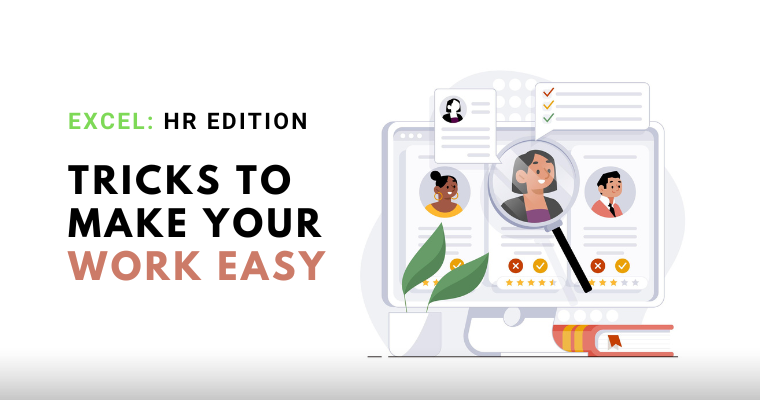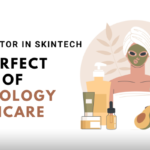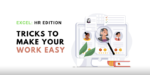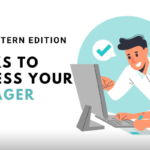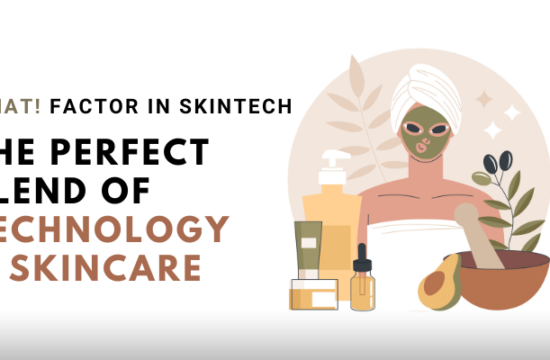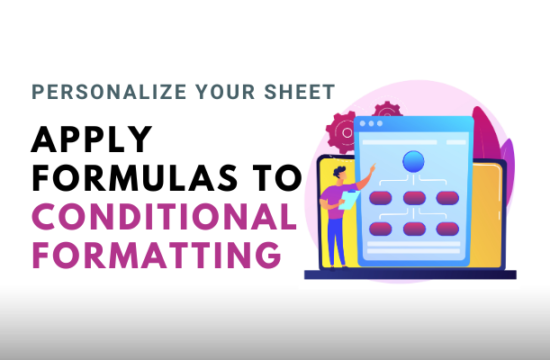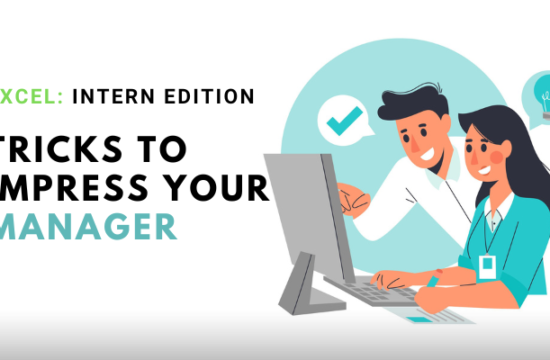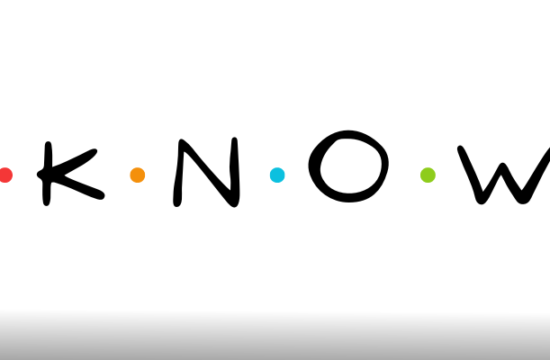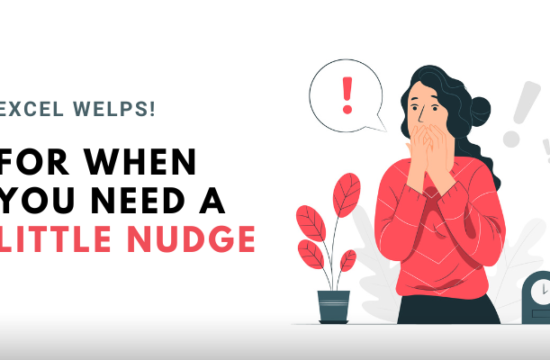Managing vast amounts of data and streamlining processes is essential for success as an HR professional. Keeping track of day-to-day activities and providing ad hoc reports is a challenging job. If you want to simplify your task, you’ll need a reliable tool.
You can progress toward becoming a data-driven HR professional by using Excel’s human resources formulae and functions to resolve issues and make wiser choices.
1. Data Organization with Tables
You have a table in Excel where you store employee information such as name, department, position, and salary. You can easily organize and manage this data using Excel’s tables feature. You can sort the table based on different columns, filter out specific criteria (e.g., displaying only employees from the Sales department), and perform quick analysis by using built-in functions like SUM or AVERAGE. The table will also automatically expand as you add new employees, ensuring your HR records remain organized and accessible.
2. Conditional Formatting for Quick Analysis
Let’s say you have a column in your HR spreadsheet that lists employee certification expiration dates. You can apply conditional formatting to highlight any certifications that are nearing expiration or have already expired. By setting specific criteria and formatting rules, such as changing the cell color to red for expired certifications, you can quickly identify and prioritize the certifications that need attention. This visual cue allows you to analyze the data at a glance and take timely action.
3. Data Validation for Error Prevention
You can use data validation in Excel to maintain data accuracy and consistency. For instance, you can set rules to validate employee IDs by specifying the required number of digits and formatting (e.g., numeric only). Similarly, you can restrict the input for job titles to a predefined list, ensuring that consistent and valid titles are entered. By applying data validation, you prevent errors and maintain the integrity of your HR data.
4. PivotTables for Data Analysis

You have a large dataset containing employee performance metrics, diversity information, and training records. By using PivotTables, you can quickly summarize and analyze this data. For example, you can create a PivotTable to calculate average performance ratings by department or analyze diversity metrics by gender or ethnicity. With the ability to filter, group, and aggregate data in various ways, PivotTables empower you to make data-driven decisions and gain valuable insights.
5. VLOOKUP for Data Retrieval
Suppose you have an HR database with employee details, including their department, contact information, and job history. With the VLOOKUP function, you can retrieve specific information based on unique identifiers, such as employee IDs. For example, by entering an employee ID into a cell, you can use VLOOKUP to fetch their department, phone number, or previous positions from the database. This saves time and simplifies data retrieval, especially when dealing with a large employee dataset.
6. Text-to-Columns for Data Separation
Imagine you have a column that contains employee names and addresses in a single cell. To analyze this data more effectively or prepare it for import into another system, you can use Excel’s Text-to-Columns feature. By specifying a delimiter (e.g., comma, space, or tab), Excel automatically splits the data into separate columns. This allows you to separate employee names from addresses, making it easier to sort, filter, or analyze the information.
7. Advanced Formulas for Calculations
Excel offers a variety of advanced formulas that can simplify complex calculations in HR. For instance, you can use the SUMIFS formula to calculate the total salary expenditure for employees in a specific department or the COUNTIFS formula to count the number of employees who meet multiple criteria (e.g., based on job title and years of experience). These advanced formulas allow you to analyze specific subsets of data based on multiple conditions, reducing manual effort and providing accurate results.
8. Automation with Macros
With macros, you can automate repetitive tasks in your HR processes. For example, let’s say you regularly generate reports that involve filtering specific data, formatting it, and saving it as a PDF. By recording a series of actions as a macro, you can easily assign it to a button, allowing you to generate the report with a single click. Macros save time, ensure consistency in tasks, and streamline HR workflows.
9. Date and Time Functions
Excel’s date and time functions are handy for various HR-related calculations. For instance, you can use the TODAY function to automatically calculate an employee’s tenure in years by subtracting their hire date from the current date. The YEAR and MONTH functions allow you to extract specific information from dates, which can be helpful for retirement eligibility calculations or tracking leave balances. By utilizing these functions, you eliminate manual calculations and reduce the risk of errors.
10. Collaboration with Excel Online

Excel Online enables real-time collaboration on spreadsheets, making it easier for HR teams to work together. Multiple team members can simultaneously edit and update HR data, ensuring everyone has access to the latest information. This collaboration feature fosters efficient teamwork, eliminates version control issues, and enhances communication within the HR department.
Passing the Power Over To You
Excel is a tool filled with surprises and can do much more than what’s explained here. We encourage you to practice and utilize these human resource formulas and functions in order to learn. Experiment to shape and develop your own unique style; the power is in your hands, quite literally. Happy Excel-ing, HR professionals!
Author Profile