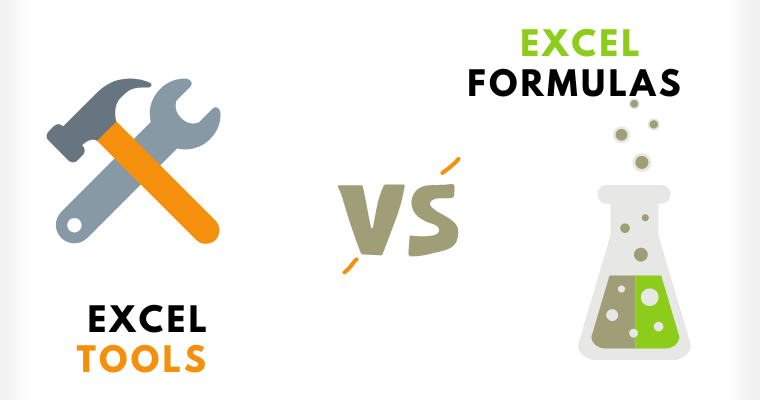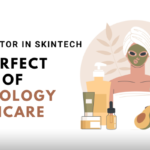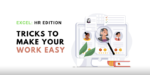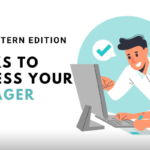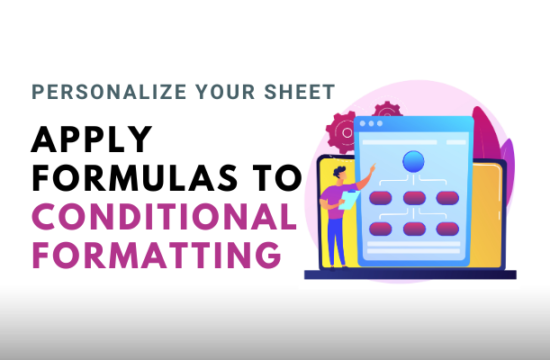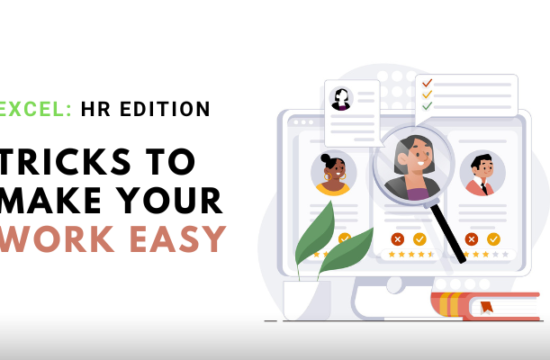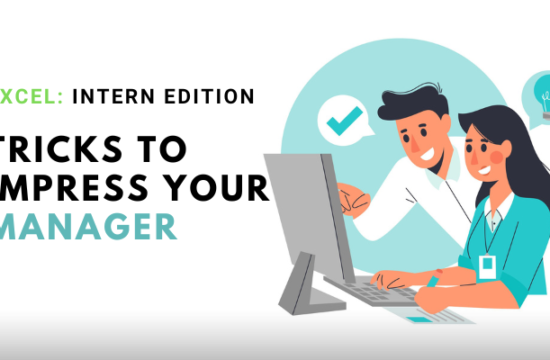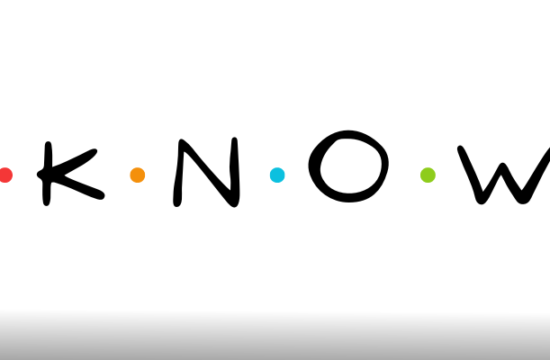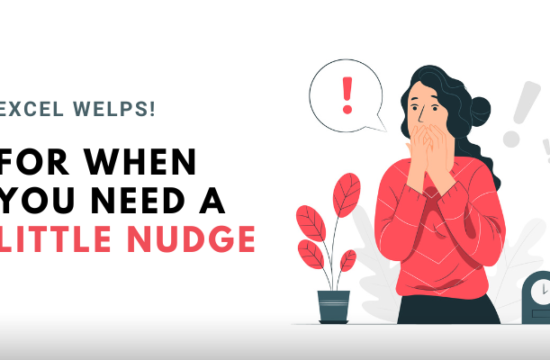In the world of data management and analysis, Microsoft Excel reigns supreme. It offers a wide array of features and functionalities that make tasks more efficient and accurate. Among its arsenal, Excel Tools and Excel Formulas stand out as indispensable resources.
As a beginner, the concepts of Tools and Formulas may appear alike, but understanding the fundamentals is critical for gaining a firm grasp of Excel.
So let’s unravel the differences between these two powerhouses, using a table to highlight their distinctions and injecting fun facts along the way.
What Are Excel Tools?
Excel Tools refer to a variety of features designed to simplify and enhance data manipulation. These tools act as facilitators, enabling users to perform tasks efficiently. Let’s take a closer look at some popular Excel Tools:
| Excel Tools | Description |
|---|---|
| Conditional Formatting | Visual highlighting of data based on specific criteria. |
| Sorting and Filtering | Organizing and narrowing down data based on desired parameters. |
| PivotTables | Summarizing and analyzing large volumes of data with ease. |
| Charts and Graphs | Visualizing data trends, patterns, and correlations through various chart types. |
| Data Validation | Enforcing data consistency and accuracy by defining entry rules. |
| Freeze Panes | Locking specific rows or columns for easy navigation in large spreadsheets. |
Fun Fact: Did you know that Excel’s first version, released in 1985, was only compatible with Macintosh? It wasn’t until 1987 that Microsoft launched Excel for Windows.
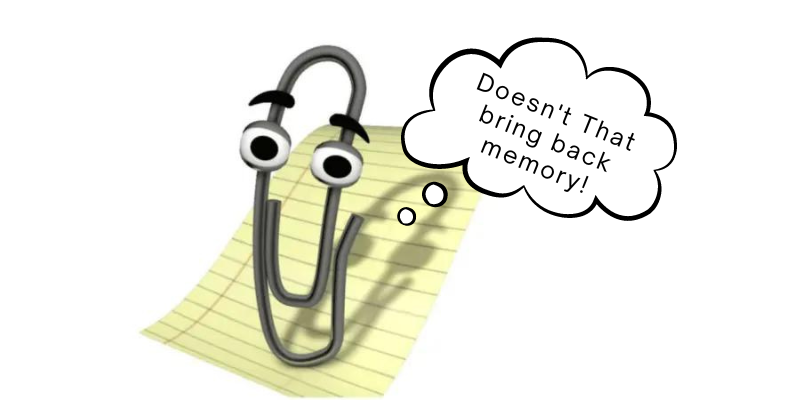
What Are Excel Formulas?
Excel Formulas, on the other hand, are the backbone of data calculations and analysis. They enable users to perform complex computations and derive meaningful insights from datasets. Let’s uncover the power of Excel Formulas:
| Excel Formulas | Description |
|---|---|
| SUM | Calculates the sum of a range of cells or values. |
| AVERAGE | Computes the average of a range of cells or values. |
| MAX | Identifies the highest value within a range. |
| MIN | Identifies the lowest value within a range. |
| VLOOKUP | Searches for a value in the first column of a table and returns a corresponding value. |
| IF | Performs conditional calculations based on specified criteria. |
| COUNTIF | Counts the number of cells that meet specific criteria. |
Fun Fact: The world’s largest spreadsheet was created using Microsoft Excel. In 2013, an Australian man developed a financial model comprising 17.2 million rows and 9,000 columns!
Tools vs. Formulas: Major Differences
Now that we have explored the distinct features of Excel Tools and Excel Formulas let’s compare and contrast them:
1. Purpose
Tools: Excel Tools provide functionalities that assist in data organization, visualization, and analysis.
Formulas: Excel Formulas enable complex calculations and data manipulation, allowing for deeper insights and decision-making.
2. Application
Tools: Excel Tools are used to enhance user experience, improve data interpretation, and streamline workflow.
Formulas: Excel Formulas are employed to perform calculations, automate repetitive tasks, and extract meaningful information.
3. Versatility
Tools: Excel Tools can be applied across various industries and sectors, catering to a broad range of data management needs.
Formulas: Excel Formulas offer versatility, allowing users to create custom calculations and adapt them to specific requirements.
4. Learning Curve
Tools: Excel Tools often require minimal learning and can be easily accessed through the ribbon interface or shortcut keys.
Formulas: Excel Formulas may require a learning curve as users familiarize themselves with different functions and syntax.
The Realm of Excel Needs Both
Both Tools and Formulas play vital roles in harnessing the power of data manipulation and analysis. While Excel Tools enhance usability and streamline tasks, Excel Formulas unlock the ability to perform intricate calculations and derive insights. By combining the strengths of both tools and formulas, users can maximize their productivity and unlock the full potential of Excel. So, whether you’re exploring conditional formatting or getting into complex IF statements, remember that Excel offers a rich and dynamic environment for all.
Author Profile