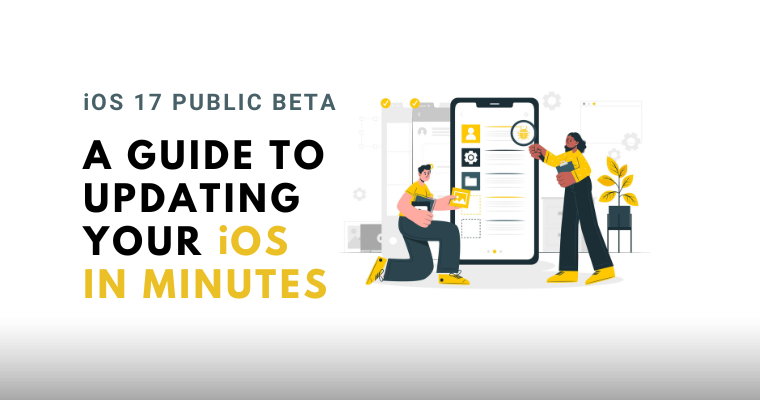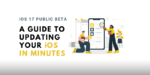Apple’s iOS 17 is on the horizon, packed with exciting new features and enhancements. If you’re eager to get a taste of these improvements before the official release, Apple’s beta program allows you to do that by letting you install the latest iOS 17 Public Beta Version.
With the latest released iOS 17 public beta, you can explore the upcoming functionalities of the operating system easily. It’s an exciting opportunity to see what Apple has in store for its users. Additionally, it is currently the most stable beta release for iOS 17. So even if you aren’t that tech savvy, installing this version won’t harm your device as such.
In this guide, we’ll walk you through the steps to install the iOS 17 public beta on your iPhone and also let you know the new features and the drawbacks of this beta version.
Caution: Although this is the most stable iOS 17 Beta version, please remember that beta versions can be less stable than the final releases, so it's best to install them on a secondary device.
Prerequisites to Install iOS 17 Public Beta
Before diving into the installation process, there are a few prerequisites you should have in place:
- Compatible Device: Verify that your iPhone is eligible for the iOS 17 update. You can find a list of supported devices on Apple’s official website.
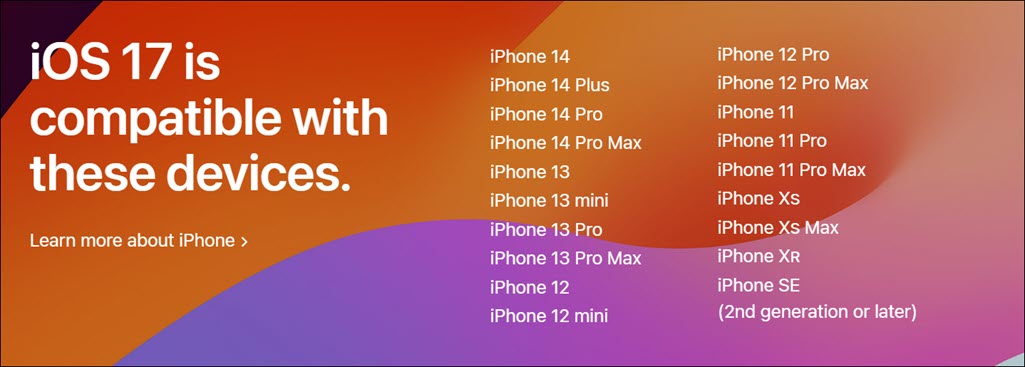
- Apple ID: You’ll need an active Apple ID to participate in the beta program and access the iOS 17 public beta.
- Storage: The latest iOS 17 Public Beta is 6.05 GB. So for uninterrupted installation, keeping at least 7 GB space free is highly recommended.
- Backup Your Data (optional): Prior to any major software update, it’s crucial to back up your iPhone. Use iCloud or iTunes to create a secure copy of your data. If you don’t backup, you won’t be able to switch back to the previous version.
- iOS Version (optional): It is recommended to install iOS 16.4 on your device before going for the iOS 17 public beta.
- Stable Internet Connection: A reliable Wi-Fi connection is essential for downloading and installing the iOS 17 beta without any interruptions.
How to Install iOS 17 Public Beta on Your iPhone
Follow these step-by-step instructions to install the iOS 17 public beta on your iPhone:
Step 1: Enroll in the Beta Program
- Open Safari on your iPhone and navigate to the Apple Beta Software Program website(beta.apple.com). Remember to use only the Safari browser and not other third-party browsers like Chrome.
- If you are using the Beta program for the first time, tap on Sign up.
- If you have already enrolled with the Apple Beta Program, sign in using your Apple ID credentials. Remember to use the same Apple ID which you are already using with your phone.
- Enroll your device by following the provided instructions.
- After signing up/signing in, scroll down and head to the Get Started section. Click the “enroll your iOS device” link under it.
- Next, you will be asked to perform a backup. It is highly recommended, but you can skip this.
- Now, follow these steps depending on your iOS version:
- Click the Open Beta Updates button if your iPhone runs on iOS 16.4 or later.
- Click the “download the configuration profile” link if your iPhone is running on iOS 16.3 or earlier and follow the further on-screen instructions.
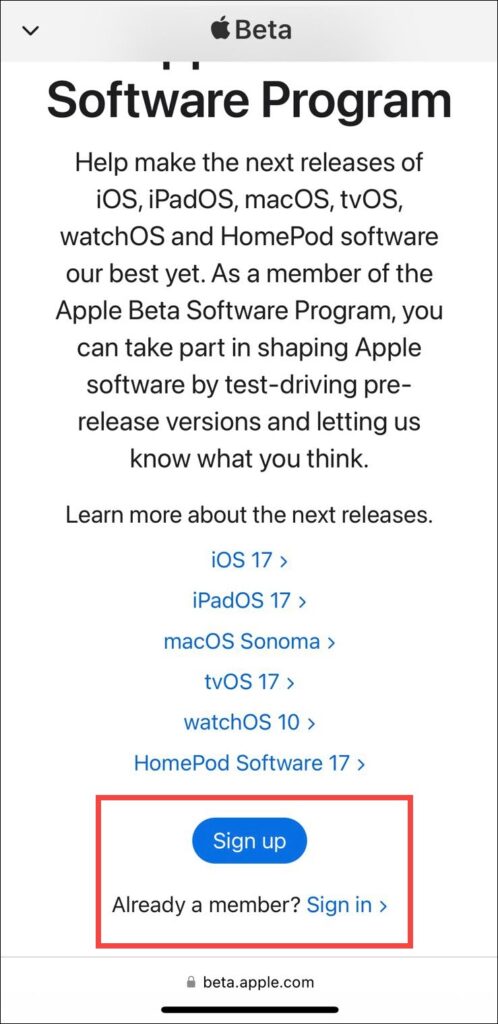
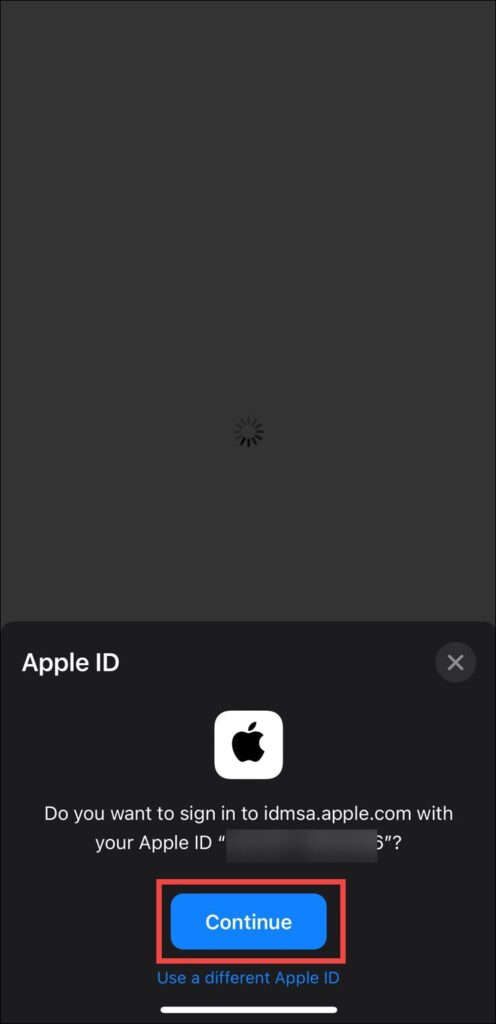
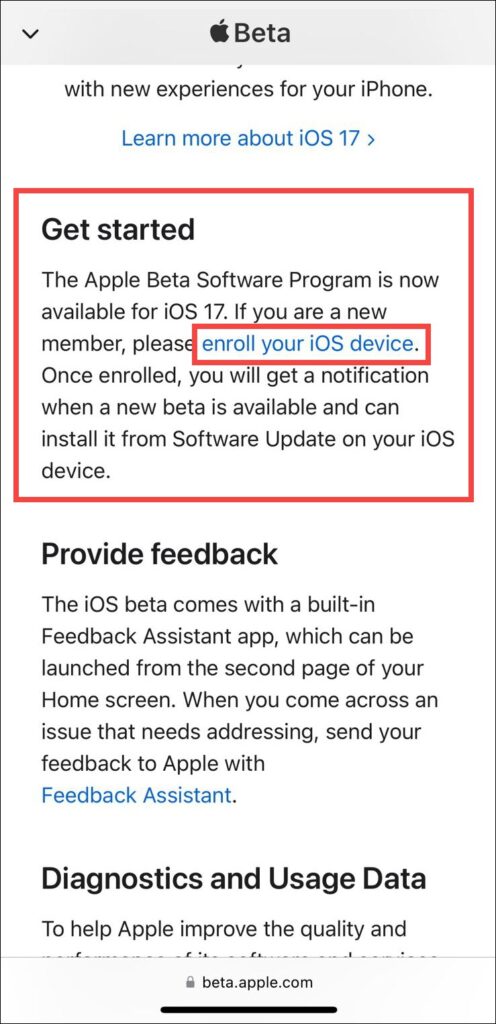
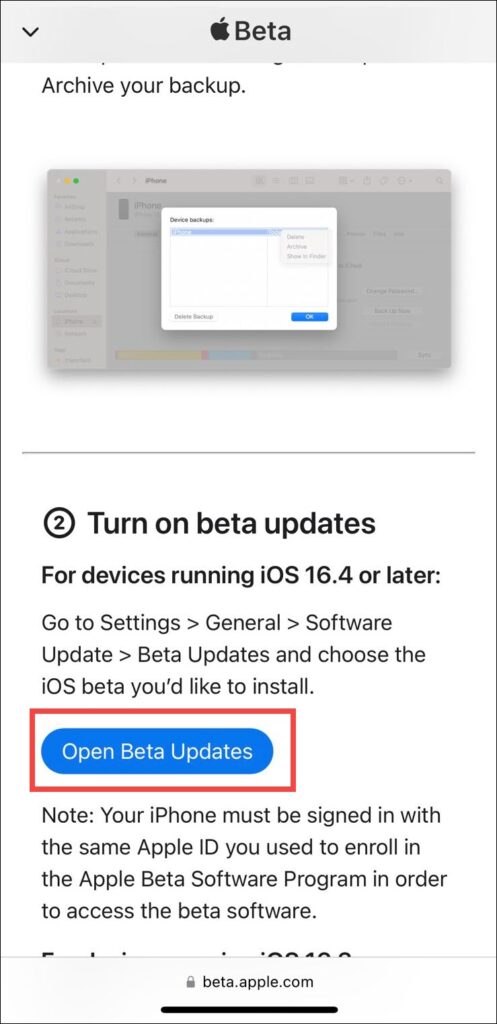
Step 2: Install the Beta Update:
- Launch the Settings app on your iPhone.
- Navigate to General and then select Software Update.
- Tap on the Beta Updates option.
- You should spot the iOS 17 Public Beta update available. Tap on it.
- Next, tap the Download and Install button at the bottom.
- The downloading will begin and take some time, depending on your internet speed.
- After the download is completed, the installation process will commence, and your device will restart during this phase.
- Finally, the phone will be restarted with the iOS 17 Beta.
- Navigate to Settings > General > Software Update to verify the iOS version.
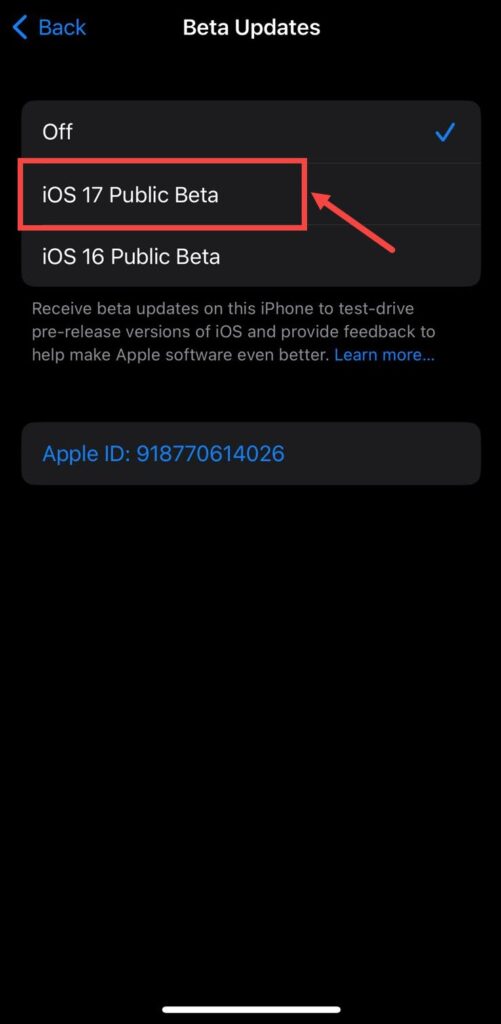
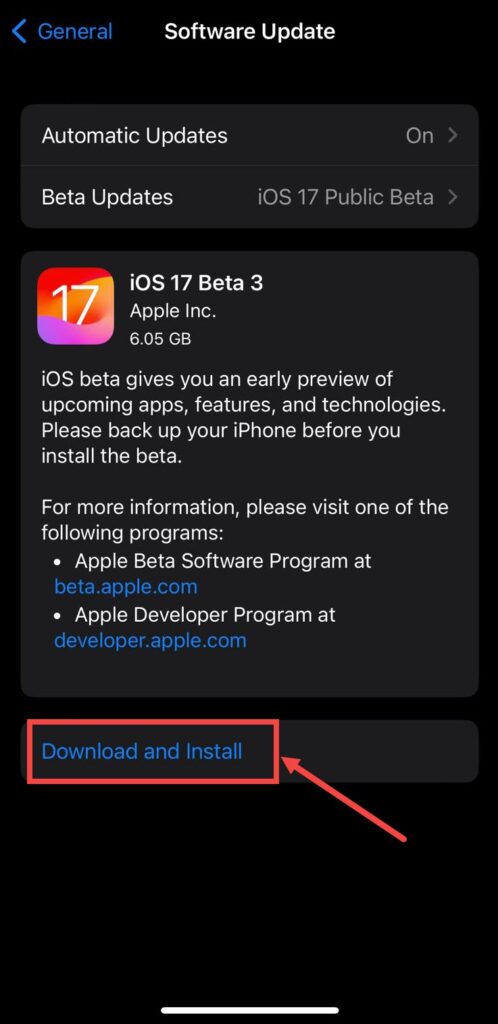
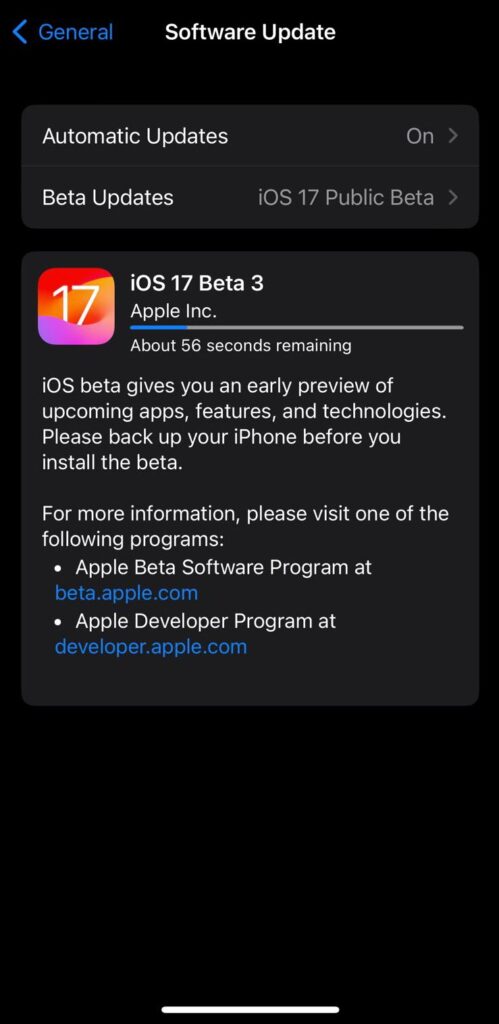
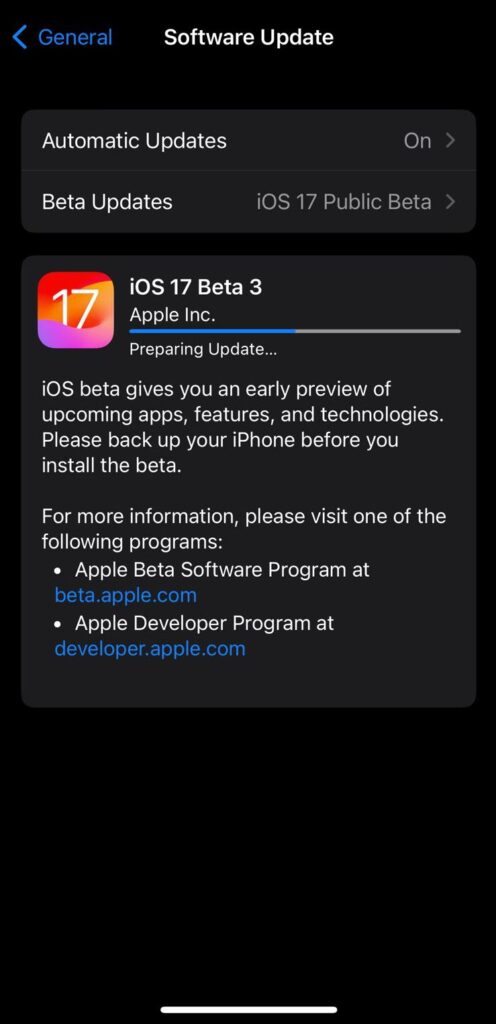
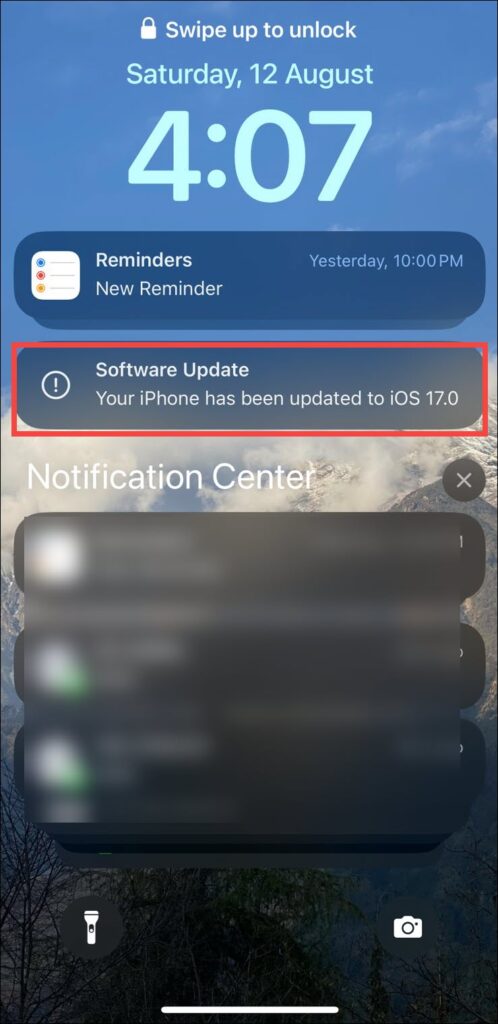

What Are the New Features in iOS 17?
The iOS 17 update introduces a host of exciting features, including:
- Enhancements to Communication: Updates to Messages, Phone, and FaceTime for improved user experience.
- Continuity Camera with FaceTime on Apple TV: An innovative way to use FaceTime alongside your Apple TV.
- Animated Stickers from Live Photos: Turn your Live Photos into animated stickers for added fun in messages.
- Enhanced Autocorrect: A smarter autocorrect system for better typing accuracy.
- Siri Activation: Say goodbye to the ‘Hey’ wake word for Siri activation.
- StandBy Mode: A new mode to optimize battery usage during low-power situations.
- Interactive Widgets: More interactive and informative widgets for your home screen.
- Mood Tracking and Journaling: A brand-new app to help you track your mood and journal your thoughts.
- Shared AirTags and AirPods Improvements: Enhanced features for sharing AirTags and using AirPods.
What Are the Drawbacks of iOS 17 Public Beta?
While the iOS 17 public beta offers a sneak peek into the future of iOS, it’s important to be aware of potential drawbacks:
- Software Instabilities: Beta versions might contain bugs and glitches that could affect your device’s performance.
- App Compatibility: Some apps might not function optimally with the beta software.
- Battery Life: Beta versions might impact battery life and efficiency.
Experience iOS 17 Before the Official Release
Installing the iOS 17 public beta is an exciting opportunity to experience the future of iPhone software ahead of its official release. By following the steps outlined in this guide, you can safely install the beta and explore its innovative features. Keep in mind the potential risks of beta software, and consider using a secondary device to avoid any disruptions to your daily usage. Embrace the new functionalities and improvements that iOS 17 brings while keeping the precautions in mind. Happy exploring!
FAQs
Is installing the iOS 17 public beta safe for my device?
Apple’s public beta program aims to provide a stable experience, but there’s always a slight risk of encountering issues. Consider using a secondary device if you’re concerned about stability.
Can I revert to the previous iOS version after beta installation?
Yes, you can revert to the previous version, but it usually involves erasing your device and restoring it from a backup.
Will installing the beta version erase my data?
While data loss is unlikely, it’s always wise to back up your data before installing any beta software.